LIGHTROOM PRESETS
Compatible on desktop (Mac & PC) and mobile (iPhone & Android)
Edit your photos professionally and speed up your workflow! These preset collections have been designed around my most recent editing techniques during the last couple of years, suitable for a wide variety of shooting conditions for both wildlife and landscape.
By applying a unique tonal grade, these presets will help you to achieve a perfect visual balance. They’re not “one-click wonders,” but they’ll get you close. I always make local adjustments, tweak exposure, and adapt to the light, but these presets give me a solid starting point every single time.
For more “before and after“ examples, head over to @stiannorumpresets.
Made to work with Lightroom on desktop and mobile
Designed to work with:
Adobe Lightroom Classic
Adobe Lightroom Mobile
Adobe Lightroom
Abobe Photoshop
Preset features
Easy to install: Install in seconds, desktop and mobile compatibility.
Unlimited use: One-time purchase, forever yours.
Top-notch quality: Presets made by Stian Norum Herlofsen.
Learn about editing: These presets will act as a base to transform your own edits.
Save Time: Speed up edits, focus on creativity.
About the presets:
These presets are a culmination of years of visualising colour and careful tweaking to help you achieve a unique and cinematic tonal balance in your images.
I use these presets and techniques on a daily basis for my workflow, and this consistency has helped me to build a client portfolio.
And as well as grow my audience to over 130 000 followers on different social plattforms.
130 000 followers
Last update 01/12/2025
How the presets work:
They will dramatically speed up your workflow in Lightroom and will act as a base to transform your edits. The presets are also an effective way for you to learn how to edit by working backwards from the preset in order to visualize the techniques behind my editing style.
There are multiple ways that these presets can be used. Each preset has been designed so that you can click it and with that single click transform your image into something different.
However, it’s important to know that lighting conditions change wherever you go which means, most of the time you will have to adjust the ‘Basic’ Tool module within Lightroom to achieve the final look you are hoping for.
You can do simple adjustments using the Exposure and Contrast can usually do the trick, and also the Highlights, Shadows, Whites and Blacks within the same module can offer even more flexibility to help adjust each preset to fit the lighting in each of your photos.
These presets are designed and will work for Lightroom on both Mac and Windows, and on Lightroom for mobil (iPhone and Android).
Make sure to have the newest update of Adobe Lightroom.
Any questions, just drop me message on Instagram or contact me here, and I'll be happy to assist!
-
Lightroom Presets are sort of photo filters for Adobe Lightroom program, that can easily improve your photos with one click! They help you to create a beautiful mood to your photos by adding colors and changing the light to your photos.
-
You will receive all of your presets right after the payment. They are sent to you via email immediately after the payment is completed.
-
First, extract the presets from the ZIP folder.
To install the presets on Lightroom Classic CC, simply navigate to the develop module within Lightroom > Preset hotbar on the left > Click the + icon and "Import Preset" > Select the presets you wish to import.
To install on Lightroom CC app on your desktop: Click on the Editing section of the app - Open the Presets section - Click on the three dots at the top of the Presets panel that opens and select import Presets.
-
Step-by-step guide:
Open the Lightroom mobile app: and select an image from your gallery.
Tap the Presets icon (usually located in the bottom toolbar) to open the preset browser.
In the top-right corner of the Presets panel, tap the three-dot (ellipsis) menu.
Select "Import Presets" from the menu options.
Your device's file browser will open. Locate the XMP preset file or the ZIP file containing them.
Tap the file: to start the import process. The presets will then be added to the "Yours" tab within the presets section
-
.XMP: Just the preset information on its own — no photo included. It’s the standard format for presets in Lightroom (desktop) and Photoshop (Camera Raw). The .xmp files are the new version of the Lightroom preset files. They work with the latest versions of the Adobe Lightroom. If you have an old version of Lightroom and you can't get the .xmp files working, the only thing you need to do is to update your Lightroom to the latest version (assuming that you have the Adobe Creative Cloud Account).
-
Yes, you can move the Lightroom Presets from your old computer to a hard drive and drag them to the Lightroom in the new computer. You can also save the .zip file you will receive after the purchase and upload that to your new computer as well.
-
There are multiple ways that these presets can be used. Each preset has been designed so that you can click it and with that single click transform your image into something different. However, it’s important to know that lighting conditions change wherever you go which means, most of the time you will have to adjust the ‘Basic’ Tool module within Lightroom to achieve the final look you are hoping for.
You can do simple adjustments using the Exposure and Contrast can usually do the trick, and also the Highlights, Shadows,
Whites and Blacks within the same module can offer even more flexibility to help adjust each preset to fit the lighting in each of your photos.
-
Since these are digital products, refunds are usually not possible after download. But if you run into technical difficulties, fell free to contact me. Just let me know your device, software version, and any error messages you see.